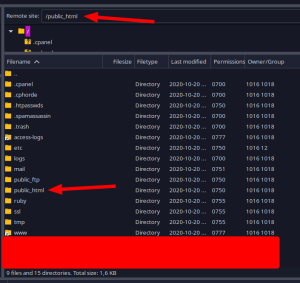First of all make sure you are logged into the control panel, see How do I login to the control panel? for more information.
After that you can choose between two methods.
- Via the web interface: easy but slower
- Via an FTP client like FileZilla: harder but faster
Some extra notes:
- The public_html folder is the main folder of the website. Our server will come looking for the request pages in this folder.
- Make sure to name the home page of your website index.html LOWERCASE!, if this file does not exist you will get a 404 - Not Found or Forbidden error page.
(If you are using PHP, this should be index.php)
Do not make changes to the other folders unless you know what you are doing. So make sure to only edit in the public_html folder. |
Via the web interface
Once you are logged in, you can navigate to the File Manager by looking for the Files section and clicking File Manager. By default it should appear as one of the first options.
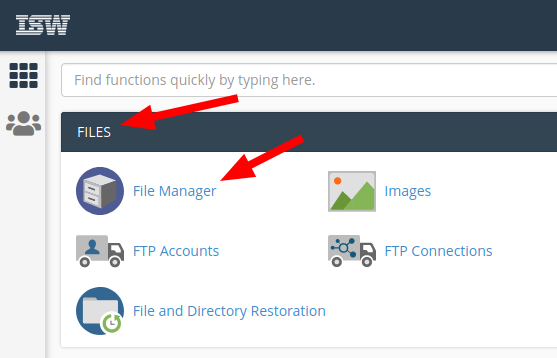
A new page should have opened with a file browser. Click the public_html folder in sidebar on the left.
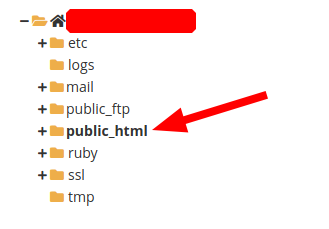
You can now upload your files in this folder.
Via the FTP
To use this you will need an FTP-client, we suggest you use FileZilla which you can download at filezilla-project.org/download.php?type=client.
Once installed, open FileZilla and connect using the following details:
- Host: panel.iswlabs.be
- Username: this is the same username as you login with. Or for extra security you can also create an FTP-account.
- Password: password of the username
- Port: leave this blank
Now click the connect button, there is a high chance that you will receive something like this:
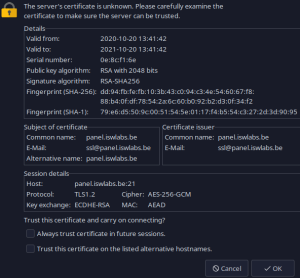
FileZilla does not know the server's certificate yet, Check the "Always trust certificate in future session" box and then press Ok.
You are now connected to the FTP-server. Just one more step left, navigate to the public_html folder. You have two choices:
- Enter the path manually: at the the most right panel at the top you should see "Remote site: /", change this to "/public_html".
- Double click the public_html or www folder.
Now that is done, you can drag and drop files from your explorer or the left most side (Local site) to the right most site (Remote site).